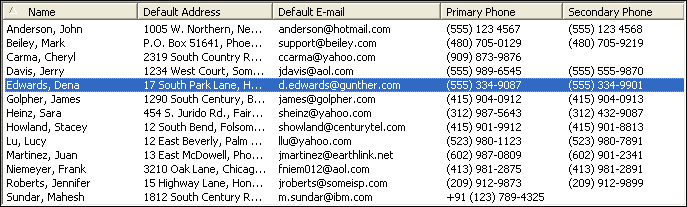
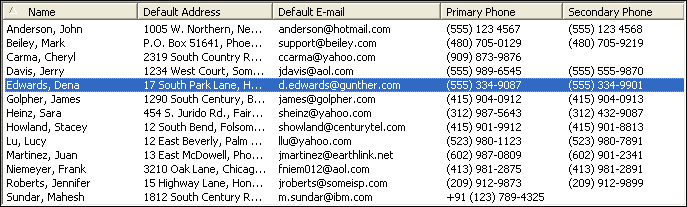
The address list shows all currently displayed addresses. You can adjust which data columns are displayed and their order. You can sort the list based on any displayed data column. You can select one or more addresses from the list to perform some action on the selected address(es). You can customize the colors/fonts used in the list view under File/Options.../List Display.
Which addresses are displayed can be controlled by Alphabet and/or Category filtering. Alphabet filtering is controlled by the Alphabet Bar. Category filtering is controlled with the View/Categories... menu command, or by choosing the Categories button on the Tool Bar. Additionally, private addresses can be toggled on/off with the View/Private menu command.
To select which data fields are displayed in the list, select View/List Columns.... You can also right mouse click on the list's header, and choose Customize... from the popup menu. This will bring up the Choose Columns to Display dialog where you can select the columns and adjust their order. You can also adjust the column order by left clicking/dragging any column header to the new desired position. You can also save the list view settings to "Templates", so that you can quickly switch between different saved column settings. See About Templates for more on using templates.
To sort the address list, click on the column header you wish to sort by. Clicking the same column again toggles the sort between ascending and descending. The column being sorted by will contain a small arrow. In the above picture the list is being sorted by ascending name, thus the small arrow is in the Name column header.
One or more addresses may be selected from the address list. To select a single address just click on it with your mouse. To select additional addresses hold down the Ctrl key while selecting. To select a range of addresses hold down the Shift key and select the address at the end of the range.
The topmost selected address will be displayed in the Details Window.
To perform an action on the selected address(es), right mouse click on the selection. This will bring up a menu that allows you to perform a variety of actions, such as copying to the clipboard, sending e-mail, dialing, etc...