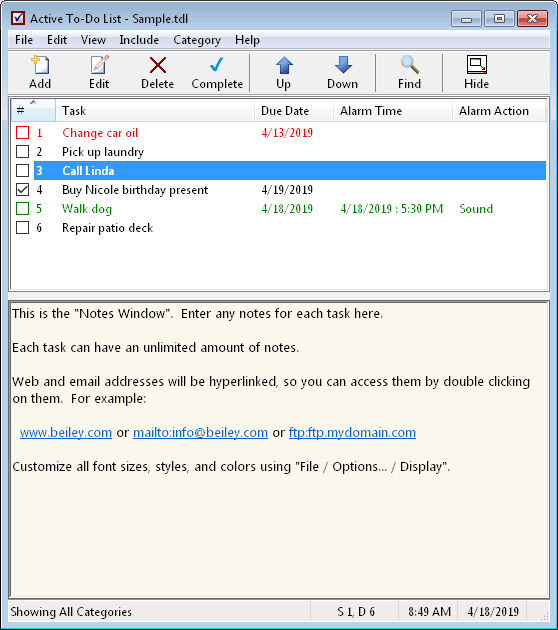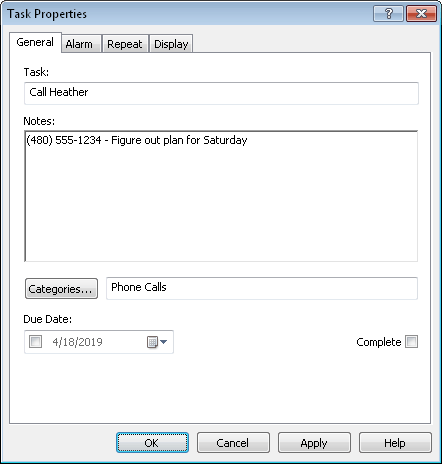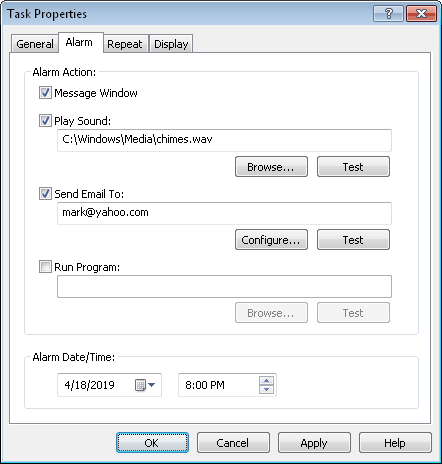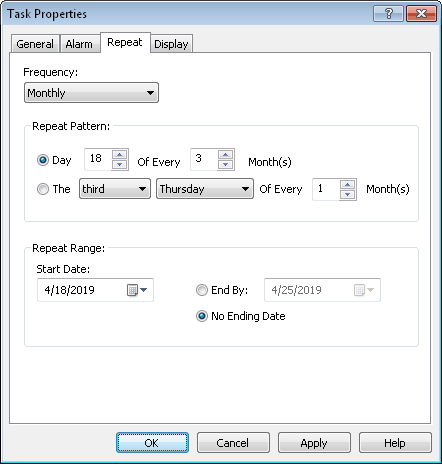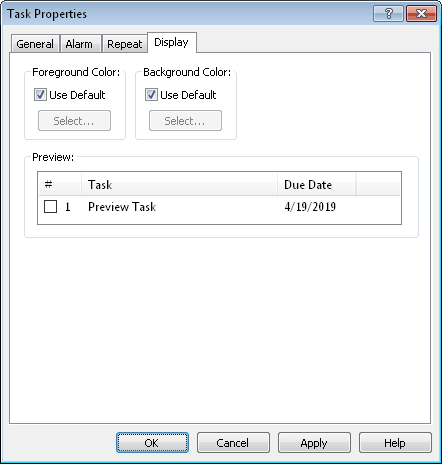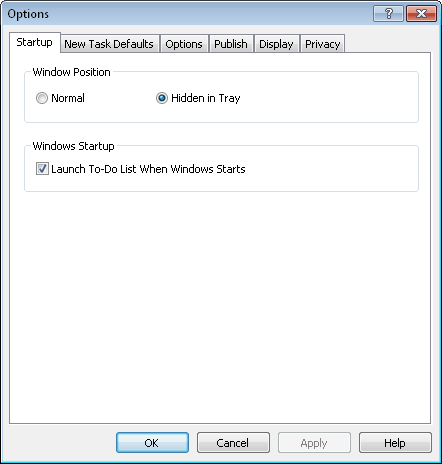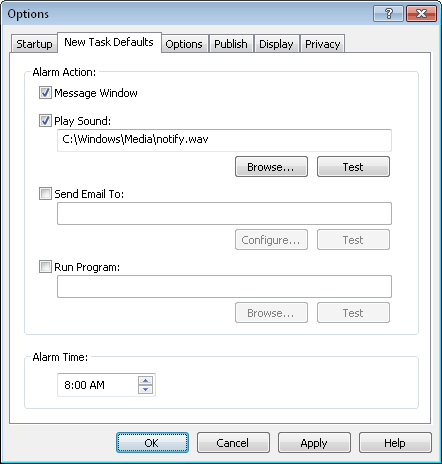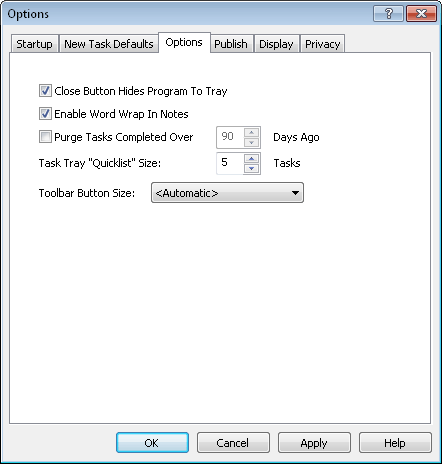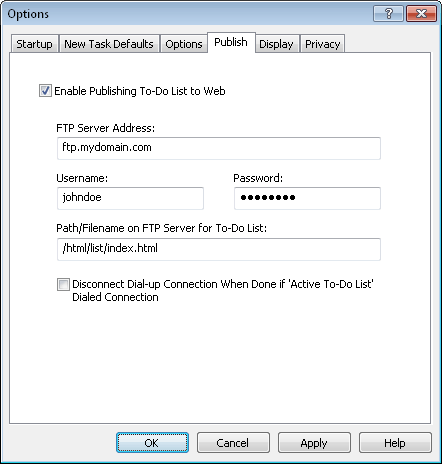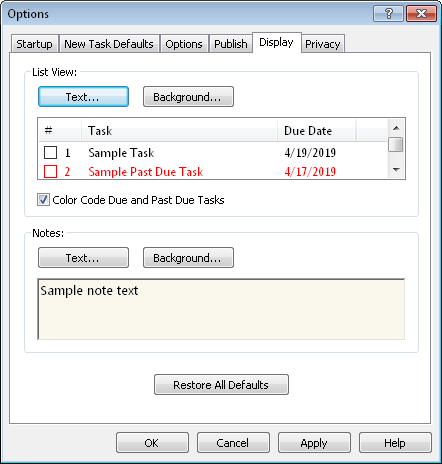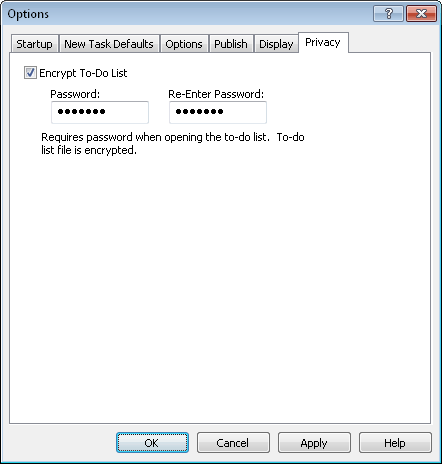|
|
Screen Shots
The main window has a task list on the top, and a notes window on the bottom. The task list can be sorted by any column, just click on the header. You can choose which data fields are displayed in the task list. The notes window shows the notes for the selected task. All the fonts and colors are user adjustable. [more info]
Tasks are created and edited in the "Task Properties" dialog. The "General" tab is shown above. Notes can either be entered here, or from the main window. Tasks can belong in any number of categories. This sample task belongs in the "Phone Calls" category. Due dates for a task are optional.
The "Alarm" tab allows you to set reminders for a task. You can have Active To-Do List remind you with a popup window, by playing a sound, sending you an email, or running any program you want. You can send the email reminder to multiple recipients by separating each email address with a comma.
The "Repeat" tab allows you to set up an automatic repeat pattern for this task. Choose from "One Time", "Daily", "Weekly", "Monthly", or "Yearly" repeat frequency options. The above example shows the options available for a "Monthly" repeating task.
The "Display" tab allows you to customize the display colors for this particular task. You can adjust the colors for all tasks, by category, or by task. Many of the program's options can be adjusted from the "Options" dialog by selecting "File / Options..." from the main menu. The following screen shots show the various pages of this dialog.
Use the "New Task Defaults" page to set the initial alarm values for new tasks. Set these options to the values you would want to use most often, saving you data entry time when creating new tasks.
The "Publish" page allows you to specify the location and logon information for your web server. After setting up these options use "File / Publish to Web..." to actually upload your to-do list. [example published to-do list]
Use the "Display" tab to set all the font sizes, styles, colors, and background colors for both the Task List and Notes Window.
Use the "Privacy" tab to password protect your to-do list. Your to-do list will be stored encrypted with industrial strength AES encryption when password protection is enabled. Active To-Do List has many other features available. The program's online help is also available for more detailed documentation. You can evaluate Active To-Do List for free by obtaining a copy from the download page. After evaluation of the program, to purchase a registered copy, go to the registration page. |
| Beiley.com Home | Contact Us | Site Map | About Us | Privacy Policy |
| Copyright ©1993-2024 Beiley Software, Inc. All rights reserved. |