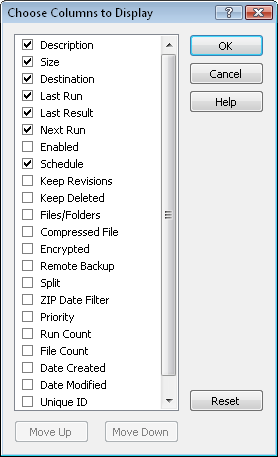
This dialog allows you to customize which data fields are shown as columns in the Configuration List. You can also adjust the order of the data fields. To access this dialog select View / List Columns... from the menu, or right mouse click on the Configuration List header, and choose Customize... from the popup menu. The dialog will look like this:
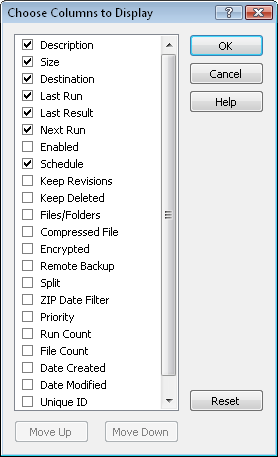
All available data fields are listed. To include a data field in the Configuration List, place a check mark next to that field. To re-order the list, select a field, and choose the Move Up or Move Down buttons. To restore the program defaults for the Configuration List, select the Reset button.
You can also re-order the columns in the Configuration List directly, by clicking and dragging a column's header to the new desired location.