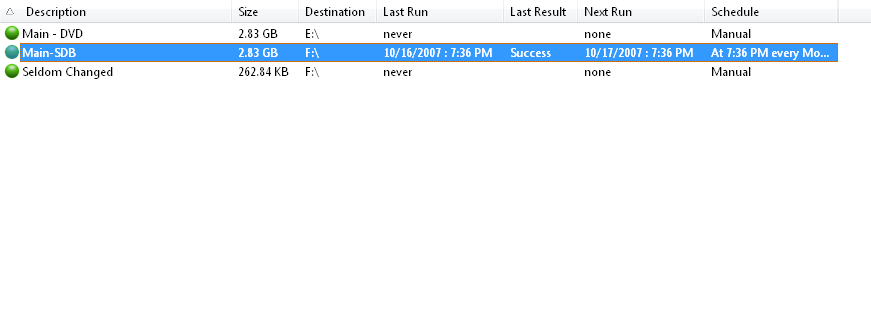
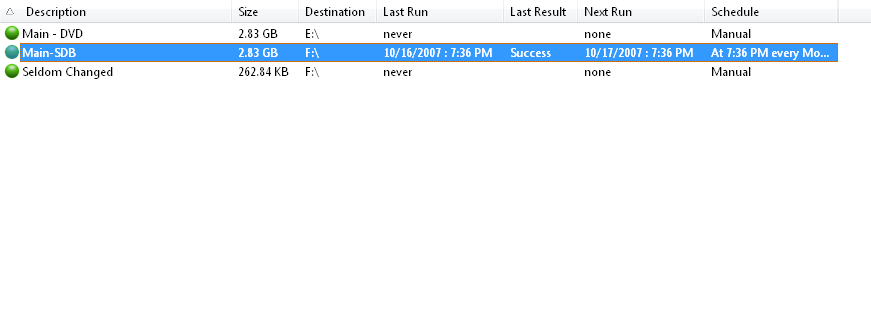
The configuration list shows all available data backup jobs, and associated information. Each configuration will either have a red or green circle next to it. The red circle indicates the configuration is disabled, and green indicates it is enabled. See the General tab of the configuration editor to enable or disable a configuration.
|
Icon |
Meaning |
|
|
Enabled |
|
|
Disabled |
You can adjust which data columns are displayed and their order. You can sort the list based on any displayed data column. Select a configuration from the list to perform some action on that item.
To select which data fields are displayed in the list, select View / List Columns.... You can also right mouse click on the list's header, and choose Customize... from the popup menu. This will bring up the Choose Columns to Display dialog where you can select the columns and adjust their order. You can also adjust the column order by left clicking/dragging any column header to the new desired position.
To sort the list, click on the column header you wish to sort by. Clicking the same column again toggles the sort between ascending and descending. The column being sorted by will contain a small arrow. In the above picture the list is being sorted by ascending Description, thus the small arrow is in the Description column header.