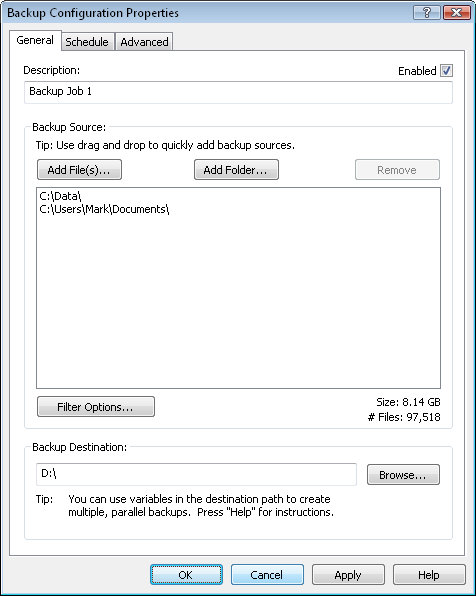
The configuration properties dialog has 4 pages: General, Schedule, Advanced, and Notes. A view of the General page is shown here:
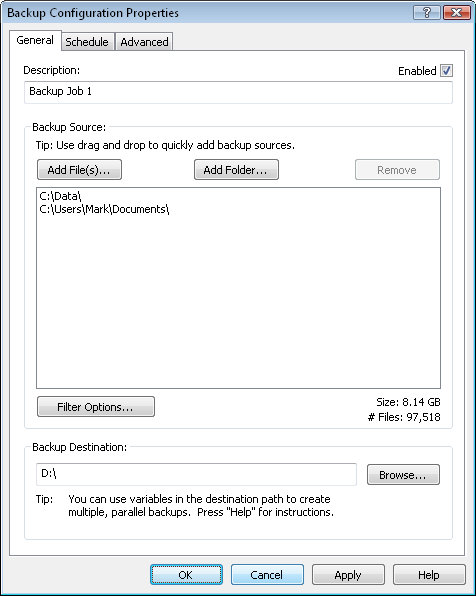
Enter a name for this backup configuration. The name can be anything you want. The backed up data will be placed in a folder with this name in your backup destination. Each configuration can be set as enabled or disabled. Only enabled configurations can be run.
A backup configuration can have unlimited backup sources. Use the "Add File(s)..." and "Add Folder..." buttons to add sources to your backup configuration. Use the "Remove" button to remove a selected source from your backup list. You may also use drag and drop to quickly add sources to your configuration by dragging files/folders from other applications, such as Windows Explorer. (Drag and drop is not available when User Account Control (UAC) is on).
Choose the "Filter Options..." button to apply filters, such as file extensions, file attributes, or specifically excluded files/folders. With filters you can precisely control which files/folders are included in your backup. For more information, see Filter Options.
Statistics on the files currently selected for backup will be displayed below the list of sources , as shown here:
![]()
These statistics reflect all the currently specified sources, and factor in any filtering.
Type in or browse to your desired destination where the backed up data will be stored. The backed up data will be stored in this location inside a folder with the name of your configuration's description. In the above example, all of the backed up data would be stored in D:\Backup Job 1. See Backup Destination Hierarchy for more details on the folder structure of your backed up data.
The backup destination can be any folder you wish, it does not have to just be a root drive as shown in this example.
The backup destination can also include variables, so the backup destination will be different depending on the value of the variable you have specified. Variables must be entered between double square brackets. For example [[DATE]] would be translated to the current date. If the backup destination was specified as D:\[[DATE]] then the backed up data for this configuration would be stored in D:\11-15-2008\Backup Job 1 (assuming the job was run on November 15, 2008). For a complete list of the available variables, see Variable Substitution.
Advanced Note on Mapped Drives: When you map a drive to a drive letter it may not be visible to Safe Data Backup. Safe Data Backup runs as an admin user, and any drives mapped by a standard user may not be visible to admins. Consider the following options: 1) Use the UNC path by either browsing down the Network branch or typing it in the format: \\servername\path or 2) Map the drive letter as an admin, or 3) Registry edits are available (EnableLinkedConnections at HKEY_LOCAL_MACHINE\SOFTWARE\Microsoft\Windows\CurrentVersion\Policies\System) that will make mapped drives visible to both admin/standard users (more info).
Backup Configurations - Schedule Properties
Backup Configurations - Advanced Properties
Backup Configurations - Notes Properties