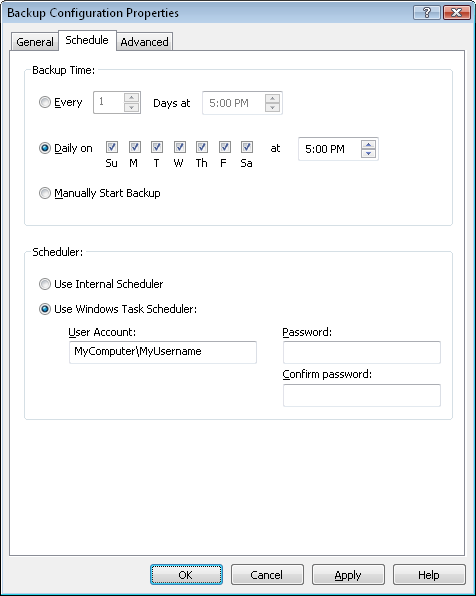
The configuration properties dialog has 4 pages: General, Schedule, Advanced, and Notes. A view of the Schedule page is shown here:
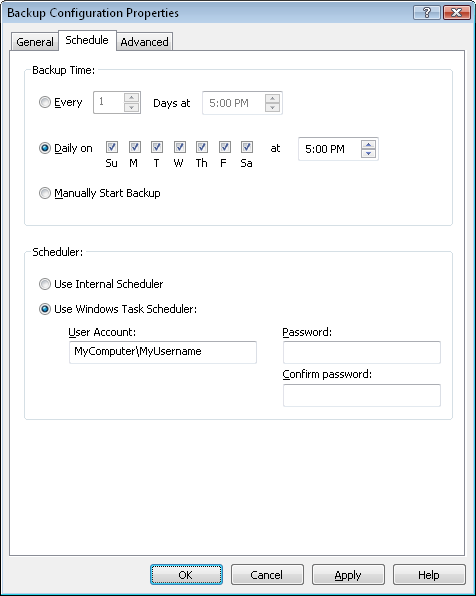
Use this dialog to schedule your backup to run automatically at the specified times. Use the Manually Start Backup option when you only want the job to run when you initiate it from within the program. When scheduling a backup job you can use either the Internal Scheduler or the Windows Task Scheduler:
The scheduled backup job is launched by Safe Data Backup itself. Safe Data Backup must be running (or hidden in the task tray) when the scheduled job is set to begin. To have Safe Data Backup start automatically when Windows starts, turn on the option File / Options... / Launch Safe Data Backup When Windows Starts.
The scheduled backup job is launched by the Windows Task Scheduler. Safe Data Backup does not need to be running at the scheduled time, it will automatically be started for you by Windows Task Scheduler. To create a scheduled backup time you must enter your User Account and Password. The User Account is in the format of ComputerName\Username or DomainName\Username. There is a default Windows preference set such that in order to use the Windows Task Scheduler the specified user account cannot have an empty password. This is a security precaution in Windows. If your account has an empty password you can still use Windows Task Scheduler, but you must change this Windows preference. If you do have an empty password, Safe Data Backup will prompt you when creating a scheduled task for permission to change this preference. If you don't want to change this Windows preference, then either assign a non-empty password to your account before using this feature, or you can use the Internal Scheduler. When a scheduled job completes that was started by Windows Task Scheduler, Safe Data Backup will immediately exit if the program wasn't already running when the scheduled job started. The Windows Task Scheduler is the preferred scheduler to use, as you don't need to leave Safe Data Backup running in order for your job to start.
If there are warnings or errors experienced when running a scheduled job, the log file will be displayed automatically if File / Options... / Show Log After Scheduled Job with Warnings or Errors is enabled.
Another option available to run backup jobs is to launch them from your own script or batch file using command line arguments. The syntax to run a backup job is:
Where <Path to Safe Data Backup Program> is the path and filename of the Safe Data Backup executable. Use double quotes if there are spaces in the path or filename. The <Unique ID> is the Unique ID number of the backup configuration, which you can see by turning on the "Unique ID" field in the list view. The /hidden switch will run the backup without showing the Safe Data Backup window. The /exitwhendone switch will exit the program after the backup completes. An example command would look like:
Backup Configurations - General Properties
Backup Configurations - Advanced Properties
Backup Configurations - Notes Properties