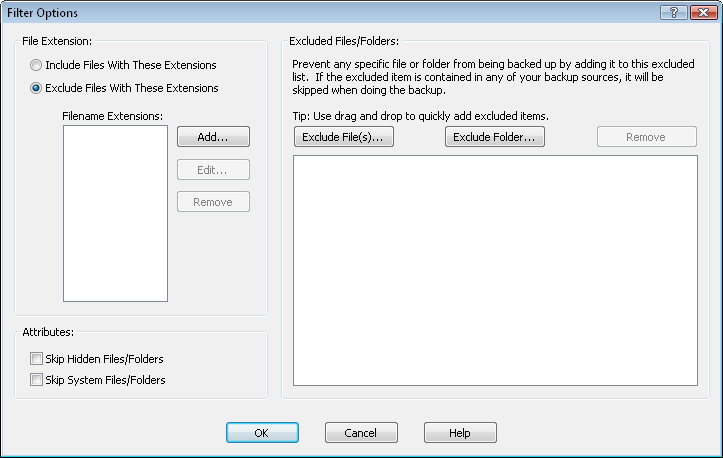
The following dialog is available by pressing the Filter Options... button from within the General tab of the configuration editor
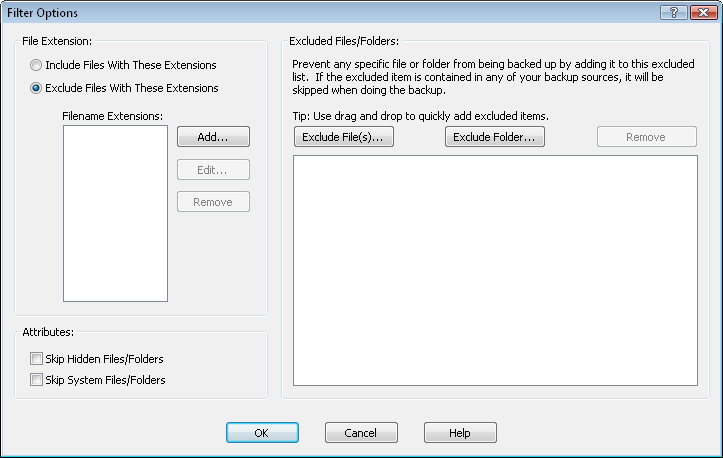
Use this section to specify files that should be included or excluded based on their filename extension. Use the Add... button to define a new extension, the Edit... button to modify a selected extension, or the Remove button to delete a selected extension. If you choose the Include Files With These Extensions option the backed up files will only include files which have a matching extension to the ones you have specified. If you choose the Exclude Files With These Extensions the backup will skip files that have a matching extension to the ones you have specified.
Choose whether or not to include hidden and system files in the backup.
Specify specific files or folders to not include in the backup. This feature can be useful when you include a higher level folder as a backup source, but do not want to include some files or folders within this higher level folder. For example, if you have a backup source of C:\Data but don't want to include the file C:\Data\junk.mpeg you could specify that file here.
You may also use drag and drop to quickly add excluded files/folders by dragging files/folders from other applications, such as Windows Explorer. (Drag and drop is not available under Windows Vista or later when User Account Control (UAC) is on).
Backup Configurations - General Properties