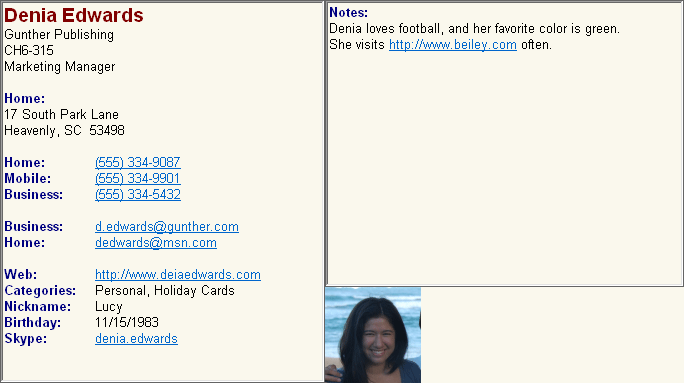
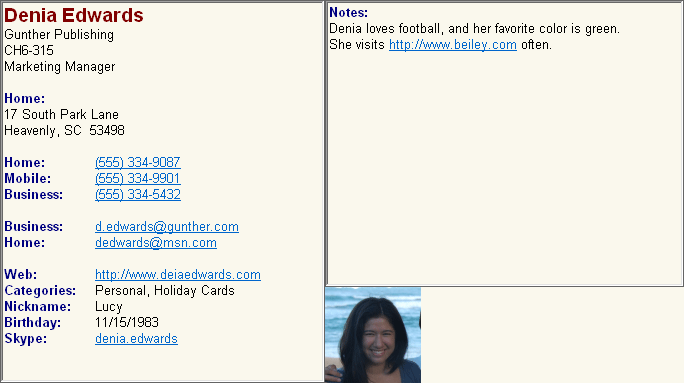
The Details Window shows all the details for the topmost selected address. It has 2 panes, the left and the right pane. The left pane shows all the information for this address, except for the notes. All the notes are displayed in the right pane.
The appearance of the Details Window can be adjusted with File/Options.../Details Display. All font sizes/colors, the picture size/location, and the background color can be adjusted.
The notes for this selected address can be edited directly in the right pane. This capability can be optionally disabled in the Other Options Dialog if you do not wish to be able to make edits here.
Hyperlinked text will perform the appropriate action when you double click on it. Double clicking on a phone number will dial that number. Double clicking on an e-mail, will create an e-mail addressed to the specified e-mail address. Double clicking on a web page address (URL) will open that address in your browser. Hyperlinked text is shown in the above picture as blue underlined text. Double clicking on regular, non-hyperlinked text will select that word. Double clicking on an empty area will open up this contact in the address editor.
The Details Window can be toggled on off with the View/Details menu command.