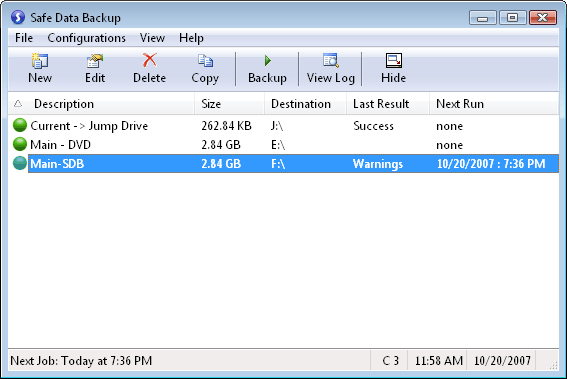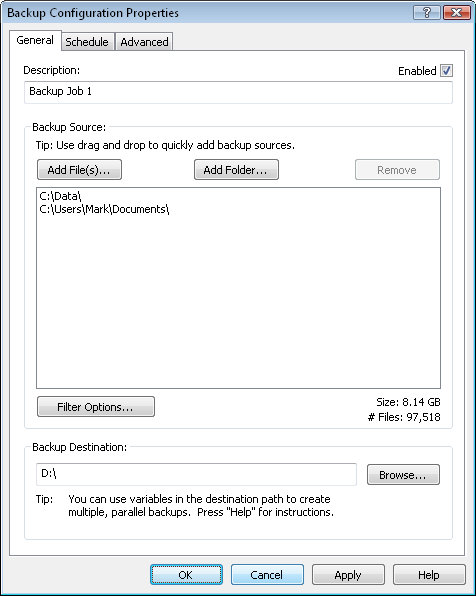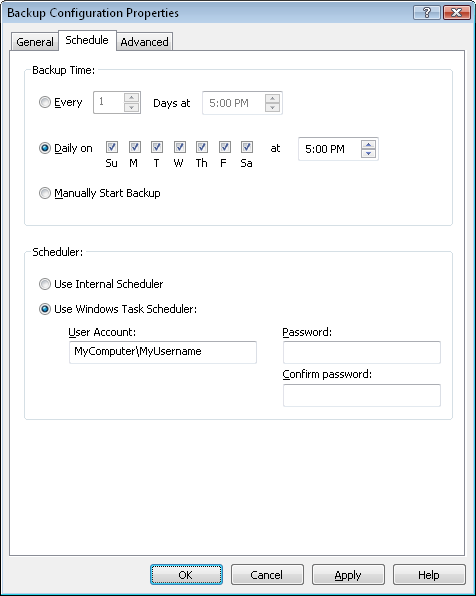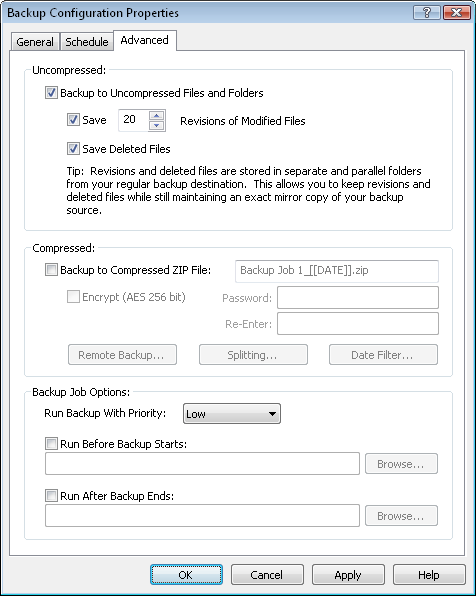|
|
Screen Shots
The main window lists all of your currently defined data backup configurations. The list can be sorted by any column by clicking on that column's header. You can choose from a wide variety of data fields to display in the list. [more info] Configurations are created and edited in the "Backup Configuration Properties" dialog. This dialog has 3 tabs: General, Schedule, and Advanced:
The "General" tab is shown above. Assign the configuration a description, choose the files/folders to back up, and enter a backup destination. [more info]
The "Schedule" tab allows you to set up this configuration to run automatically at the specified day and time. Use this feature to make sure your backed up data automatically remains current. [more info]
The "Advanced" tab allows you to specify whether to make an uncompressed backup or not. When saving an uncompressed backup you can also choose to save revisions of your modified files and deleted files to a separate, but parallel backup location (more info). This tab is also where you would choose to create a compressed ZIP backup, and the associated options, including whether to back up this ZIP to a remote location. Select the priority of the backup job, and whether to run any tasks before the job starts, or after it completes. [more info] |
| Beiley.com Home | Contact Us | Site Map | About Us | Privacy Policy |
| Copyright ©1993-2025 Beiley Software, Inc. All rights reserved. |